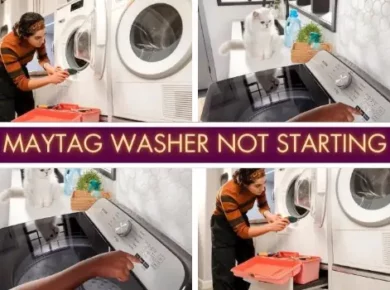Are you struggling with the Onn TV problems? Many people enjoy their Onn tv models, but from time to time, we can encounter some issues. Fortunately, many of the Onn tv problems users encounter some common root issues.
It’s important to start troubleshooting at an early point to reduce uncertainty and minimize any frustration associated with the problem.
Common Problems
In this article, we try to give you the solutions for all common Onn TV problems, including turning on problems, remote problems, sound problems, volume problems, screen problems, apps Not Working, connection problems, Onn Roku TV problems, and how to do factory reset.
Discover the solutions to your Onn TV difficulties and easily get back to enjoying your favorite shows!
Turning on problems
Having issues with your Onn TV not turning on? First and foremost, check if the power cable is connected properly to the TV and outlet. If it is securely connected, then inspect your remote.
If the remote feels damaged or shows any visible sign of damage, it might need to be replaced. Try resetting the remote by removing its batteries and replacing them after a few minutes.
If these steps don’t help, you may want to ensure that all cables connect securely at both ends, such as video cables from DVD players or game consoles. We suggest you to also check that all HDMI cables are firmly plugged in at both ends.
Alternatively, you can reset your TV by disconnecting and reconnecting its power cable for about 5 minutes before plugging it in again. This will reset all settings and could help solve the issue.
Remote problems

Are you experiencing problems with your Onn TV remote? We believe there could be a few reasons why the remote may not work.
Your batteries might be low or dead, the contacts may have become corroded from too much use. Or, there might be an issue with the infrared (IR) sensor on the TV, which makes it unable to receive signals from the remote.
To fix most remote issues, start by ensuring that your batteries are charged and replace them if necessary.
If your battery contacts are corroded and dirty, try to clean them. Ensure there is good contact between the battery and the device. It is possible that moisture has penetrated through worn insulation in an old battery and caused corrosion inside the device. Cleaning the contacts works only if this is what’s causing problems with your TV’s remote.
If your Onn TV still doesn’t respond after replacing batteries, check if the IR sensor needs cleaning. Dust can block signals between devices. So, gently use a dry cloth or well-ventilated brush to clean off any accumulated gunk around the IR sensor. This will help improve signal strength between TV and remote.
Onn TV Sound problems

If your Onn TV has no sound, it can be extremely frustrating.
The first step is to determine if this is a software glitch or if the issue is with some part of the hardware. If you think it may be a software issue, start by trying to reboot your TV, it works most of the time.
If this does not help and your TV still has no sound, check for physical damage to the speaker parts. You can also check the connections by visual inspection. When you see damage or any disconnected parts, then it’s likely that the speaker needs to be replaced.
The sound problems may persist, you can try setting up your audio outputs correctly in the TV settings menu.
Double check that everything is properly connected and make sure all cords are securely plugged in before testing again.
Volume problems
When dealing with volume problems on your Onn TV, the first step is to check the Wrong MTS settings.
MTS stands for multi-channel television sound and is responsible for the volume levels of video and audio on the TV. If it is set to mono or stereo instead of SAP (second audio program), then your volume will be too low.
Changing the MTS settings can solve this problem. Many Onn TVs have a special button for setting up sound that you can use to access and change the MTS settings. If you cannot find this button on your device, consult the user manual for instructions how to do so.
Once you have successfully changed the MTS setting, it’s time to test out your new volume level. Play something on your TV and adjust it until it reaches an acceptable level of comfort.
You should also consult with any family or roommates who might also be affected by a loud TV and adjust accordingly. Everyone has different preferences when it comes to sound levels!
Screen problems

Having screen problems with your Onn TV can be frustrating. Especially, when it is stuck on the picture screen or produces a black screen.
Unfortunately, this is often due to a software glitch rather than hardware. It may require you to perform a few steps in order to get it resolved.
To resolve the problem, first, check to ensure that the correct input device is selected for your TV.
If the issue persists, try turning off your TV and unplugging it from the power source for at least one minute before plugging it back in and resetting. In some cases, this may be enough to resolve any software glitches causing the problem.
Suppose the issue persists even after rebooting your tv and making sure that you have selected the suitable input device. In that case, there might be an underlying hardware issue causing your problems. We recommend having an expert take a look at it.
Apps not working
Are you having trouble with some apps not working on your Onn TV? If so, there are a few steps you can take to try and resolve the issue.
- First, check for any updates that may be available for your device. Sometimes a newer version of an app or device software is needed for compatibility.
- If there are no updates available or if the update doesn’t solve the problem, it may be that some third-party apps are not compatible with your device. You should contact the app provider’s customer service to see if an alternative solution or workaround is available.
- Finally, try a different type of app, as some may be better suited for certain types of devices than others. For example, some streaming services are only compatible with specific platforms, such as Apple TV or Chromecast.
Factory reset
When troubleshooting issues with an Onn TV, one of the most effective solutions is to perform a factory reset. This restores the device back to its original factory settings. It can be done using either the remote control or without it.
Without the remote, you can access the service menu by pressing and holding down specific keys on your device’s keypad simultaneously for a few seconds. Once in this menu, navigate to “System Setting” or “Factory Reset” for next steps.
If you are using a remote, press and hold down the ‘reset’ button (usually located at back of remote) until you hear two successive beeps from TV set.
Take note that different brands may use other keys. So, be sure to check your device’s instruction manual before proceeding with this option.
In either case, performing a factory reset when dealing with Onn TV problems would erase all data stored on the device and revert it back to its default settings. This includes user account information such as passwords, app installations and any preferences set up previously on your television set.
Remember, any information needed before taking this step otherwise, they will have to be re-entered manually afterward.
Onn TV Connection problems

If you are having an issue connecting your Onn TV to the wifi, several potential causes may be the culprit.
- The first possibility is a faulty modem or router. If your modem is not functioning properly, it can cause the tv not to be able to connect.
- The second possibility could be a software glitch within the TV itself. If this is the case, you’ll need to restart your modem and reconfigure the connection settings for your Onn TV.
- The third possibility could be a faulty connection setting in your router or modem. In some cases, these settings can become corrupted and prevent your Onn TV from connecting properly. To troubleshoot this issue, you’ll need to reset the configuration of your router or modem back to its original settings. Allow it enough time for automatic resetting of your internet connection before attempting to reconnect the Onn TV again.
If none of them works, we suggest that you make sure all other devices on the same network are able to connect properly. You should also check any active firewalls installed on any computers connected with the same network. They could prevent the correct operation of wifi-enabled devices such as an Onn TV.
Onn Roku TV problems
Having problems with your Onn Roku TV? You are not alone. Many have reported issues with their Onn Roku, such as corrupted video or audio quality, crashing and loss of audio, and even some technical difficulties with the channels.
One possible cause of Onn Roku TV problems is that your device may be outdated and need a software update.
To check for updates, click the Home button on your remote control, then select System > Settings > System Update to check for any available updates that could resolve your issue.
Another cause could be an internet connection problem. Ensure your router’s signal strength is good. Be aware that some apps require an active internet connection to stream properly.
If you are still having trouble with Onn Roku TV problems after checking these steps, you can:
- Reach out to the Roku community.
- Contact customer service directly by visiting the support page at onntvsupport.com. The attentive customer representatives will help you identify and troubleshoot the source of your problem quickly. So you can get back to watching all your favorite shows!
How to Diagnose (Troubleshooting Tips)
When experiencing Onn tv problems, the first step should be diagnosing what issue is occurring. To do this, it can be helpful to try unplugging the power cable of the power source from the wall, then reconnect it after 30 seconds. This will reset the device and may solve the issue if a temporary disconnection causes it.
If a screen is blank or has no signal, check to ensure all cables are securely connected to your TV so that signal can transmit properly. You may need to switch inputs or select “Auto Scan” or “Scan for Channels” in your TV settings menu if you still have trouble finding an image.
Next, go over any user guides or troubleshooting tips that came with your Onn TV for specific instructions on how to resolve common issues.
Onn TV issues sometimes happen due to an outdated firmware version and/or slow software load times. If these issues occur, you may want to consult with an expert technician. Certain problems require hands-on solutions that only a technician can provide. Even you can return the device for a refund or exchange if applicable.
Manufacturer Support
When faced with Onn TV problems, it is recommended that you first contact the manufacturer for help. This is because every manufacturer provides a customer support department that can help you diagnose and remedy typical issues.
Customer support can also help you determine whether your TV is eligible for warranty or other services from the original manufacturer. Additionally, when contacting customer service and/or the manufacturer, be sure to provide all necessary information regarding your TV, including its model name, serial number, and relevant details about the issue.
In order to find support from a manufacturer of an Onn TV, it is best to search online for their official website or contact details such as a telephone number. Many manufacturers offer tutorials online as well as instructions on how to perform certain functions with their products.
Once you have contacted a representative or visited their website in search of answers, they should be able to offer advice and provide solutions accordingly.
If after reaching out to the manufacturer’s customer service department and browsing their website you are still unable to resolve your Onn TV issues. Then, you may need to consider additional options such as returning or replacing the product through the store where it was purchased.
But before assuming this is necessary, take some time to explore any remaining technical support outlets provided by either the Onn brand. Ensure all potential solutions have been exhausted before giving up on resolving your problems yourself!
Related: 10 Hot Tub Brands to Avoid If You Don’t Want To Get Upset
Conclusion
When it comes to Onn TV problems, it is important to investigate the reasons behind them and find the appropriate solutions. Common Onn TV problems are typically related to display and sound, audio/video connection, or the power supply.
It is possible to troubleshoot many of these problems by yourself by checking cables and connections, inspecting the remote control for damage, installing software updates, and reviewing audio settings.
If these solutions are unsuccessful in solving your issue, contact customer service. Keep in mind that contactless service is available through online chat platforms as well as other digital channels. Finally, you may need to perform a factory reset if all other solutions fail and your device remains non-responsive.
Regardless of what problem you’re experiencing with your Onn TV, careful observation followed by quick action can help prevent any further damage while ensuring reliable performance every time you watch your favorite show!
Frequently Ask Questions
If your Onn TV keeps turning off, it could indicate an underlying issue. Most of the time, this is caused by a power supply problem or an electrical fault. It can also be due to other issues such as incorrect settings, overheating, or faulty hardware.
The reset button on an Onn TV is typically located either on the side or back of the television. It is usually a small hole that requires a paperclip or other similar object to press it in. It may have different labels depending on the model of your device. Common labels include “reset,” “power cycle,” and “factory data reset.” If you cannot locate the hole, please refer to your product manual for an accurate description of its location. Once you have located the reset button, press and hold it down for 10 seconds before releasing it.
Onn TVs boast a range of features, including high-definition picture quality and smart technology. They come in various sizes and prices, making them an accessible option for many budgets. Additionally, their screens offer low glare and wide viewing angles so that you can enjoy your content from any angle or lighting situation.